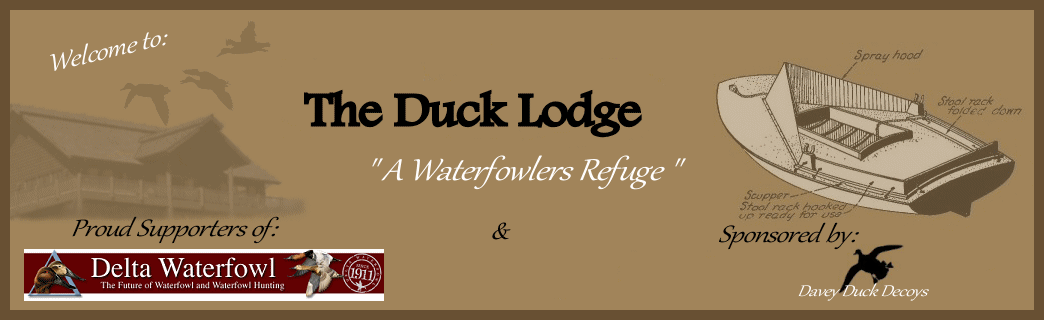** How to post Images **
Page 1 of 1
 ** How to post Images **
** How to post Images **
I made this tutorial for members that are having trouble posting images. This forum offers two ways to share your image here. You can upload your image to a site provided image host, or you can post your image that is hosted somewhere else.
First, when posting or replying to a topic, you see a toolbar above the text box. There are two icons, highlighted here in Red and Blue. The Red arrow points to the IMAGE HOST button. This button is for a photo on your computer that isn't uploaded to the internet yet. The Blue arrow points to the IMAGE POST button. This is for actually posting your image on the forum.
[You must be registered and logged in to see this image.]
To UPLOAD your image, click the Image host button. A box will pop up, this is where you browse to find the photo on your computer. Note - There is also a RESIZE option. This box defaults to 800 width for forums. It will automatically resize your image for the forum. You can change the resize option if you wish. But for the sake of the viewers, it is always best to resize to 800 width.
Click BROWSE
[You must be registered and logged in to see this image.]
A windows box will open. Browse your computer to find the image you wish to host. Click on the image once to select it, and then click "OPEN".
[You must be registered and logged in to see this image.]
Your image will now show in the text box next to browse. Click "HOST IT".
[You must be registered and logged in to see this image.]
A box will open up confirming that your image was hosted and you can now see the link to your image. Click COPY on the bottom image tag. A windows alert message may appear, click "ALLOW ACCESS" should this appear. Your image URL is now copied to your clipboard. Go back up and click on the IMAGE HOST button again to make the box disappear.
[You must be registered and logged in to see this image.]
Next, click on the IMAGE POST button. A drop down box will appear. Click inside the text box, then right mouse click and select "PASTE". Your image URL should show up in the box. When it does, click OK
[You must be registered and logged in to see this image.]
You should now have an image tag displayed in your post, which will show your image when you send your reply or post.
[You must be registered and logged in to see this image.]
You can also bypass the image host if your image is already uploaded on the internet. Just copy your image URL and paste the url into the Post Image box. Hope this helps for you guys!
First, when posting or replying to a topic, you see a toolbar above the text box. There are two icons, highlighted here in Red and Blue. The Red arrow points to the IMAGE HOST button. This button is for a photo on your computer that isn't uploaded to the internet yet. The Blue arrow points to the IMAGE POST button. This is for actually posting your image on the forum.
[You must be registered and logged in to see this image.]
To UPLOAD your image, click the Image host button. A box will pop up, this is where you browse to find the photo on your computer. Note - There is also a RESIZE option. This box defaults to 800 width for forums. It will automatically resize your image for the forum. You can change the resize option if you wish. But for the sake of the viewers, it is always best to resize to 800 width.
Click BROWSE
[You must be registered and logged in to see this image.]
A windows box will open. Browse your computer to find the image you wish to host. Click on the image once to select it, and then click "OPEN".
[You must be registered and logged in to see this image.]
Your image will now show in the text box next to browse. Click "HOST IT".
[You must be registered and logged in to see this image.]
A box will open up confirming that your image was hosted and you can now see the link to your image. Click COPY on the bottom image tag. A windows alert message may appear, click "ALLOW ACCESS" should this appear. Your image URL is now copied to your clipboard. Go back up and click on the IMAGE HOST button again to make the box disappear.
[You must be registered and logged in to see this image.]
Next, click on the IMAGE POST button. A drop down box will appear. Click inside the text box, then right mouse click and select "PASTE". Your image URL should show up in the box. When it does, click OK
[You must be registered and logged in to see this image.]
You should now have an image tag displayed in your post, which will show your image when you send your reply or post.
[You must be registered and logged in to see this image.]
You can also bypass the image host if your image is already uploaded on the internet. Just copy your image URL and paste the url into the Post Image box. Hope this helps for you guys!
Page 1 of 1
Permissions in this forum:
You cannot reply to topics in this forum|
|
|